ECDIS Electronic Manual
The ECDIS electronic manual is a support tool that solves the situation where users cannot able to utilizing ECDIS fully due to the complicated operation because of the expansion of functions. Instead of simply digitizing the conventional paper manual, each operation method is classified according to the usage scene and purpose, so you can easily and quickly find the desired operation method.
As an effect, it can be expected to improve the safety of ship operation and reduce the pointings regarding ECDIS at the ship inspection.
- ECDIS (Electronic Chart Display and Information System) is an important navigation instrument that is obliged to be installed for the purpose of preventing ship grounding, and not only monitors the navigational traffic situations on the electronic chart (Alarm is occured if necessary), but also displays information of other ships to support the grasp of ships movement.
ECDIS is a very useful device for ship operation, but the name of the function and the operation method differ depending on the device, and it takes a considerable learning period for the user to fully use it. In addition, while the functions are substantial, the operation is complicated, and there are situations where it is not fully utilized effectively. This tool was developed in response to the desire to improve such a situation.
This tool classifies and configures operation methods such as "operation scene" and "training content by device" so that users can easily find them, and it is possible to search faster than conventional paper manuals. Also since the explanation is given on the actual ECDIS screen image, you can intuitively check the operation method.
In addition, since we are using a tablet terminal that can be easily carried, it is easy to check while actually operating ECDIS.
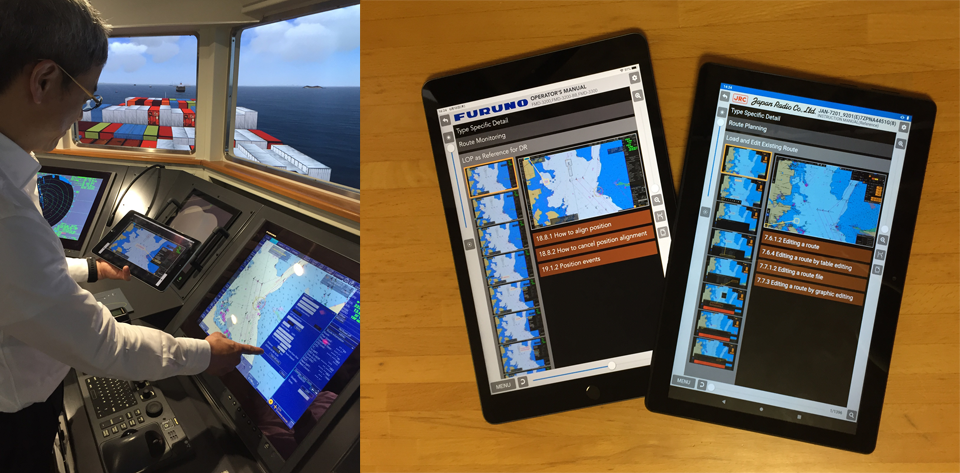
It can be used while operating the actual ECDIS.
Typical Features of ECDIS Electronic Manual
- The actual ECDIS screen image can be displayed on the tablet terminal according to the actual operation order.
- You can select the operation you want to check from the items classified in each operation scene (at sea, before entering port, at anchoring, chart management, etc.).
- Each operation can be selected from the items classified by the contents of ECDIS training by model.
- The contents of the manufacturer's manual are installed and word search is also possible.
- It is possible to jump from the image on the ECDIS screen to the related items in the manufacturer's manual.
- By using a tablet device, you can check the operation order while operating the actual ECDIS.
- Since it is downloaded and installed on a tablet device from the App Store or Google Play, it can be easily started.
4 Convenient Finding Ways of ECDIS Electronic Manuals
1.Check the operation from the manufacturer's manual (Index Mode)
If you select Index Mode, the name of each chapter will be displayed in the table of contents of the installed manufacturer's manual, and if you tap the name, the first page of each chapter will be displayed. Also, if you select the △ mark, the title of each chapter and each explanation included in each item will be expanded, and you can display the corresponding page by selecting the item you want to read from it.
Index Mode has a zoom function that allows you to magnify the manual page up to 2 times, and it can also be displayed according to the vertical or horizontal page width of the tablet screen.
-

1.Show each chapter of the table of contents
-

2.Expand each item by drilling down
-

3. Display the desired page
2.Check the operation from the operational scenario (scene) (Scenario Mode)
When you select a scenario on board, the operation items used in the selected scenario are displayed, and by selecting the desired operation, you can move to the ECDIS screen image and the display selection screen of the related manual. If you select the ECDIS screen image, it will be maximized and easier to see, and you can check it while displaying the screen of the next operation / previous operation with the arrow buttons.
You can also jump to the corresponding page by selecting the item name of the manual on the display selection screen.
-

1.List of on board operational scenarios
-

2.Expand by drilling down and select an operation
-

3.Select the manual or screen you want to display
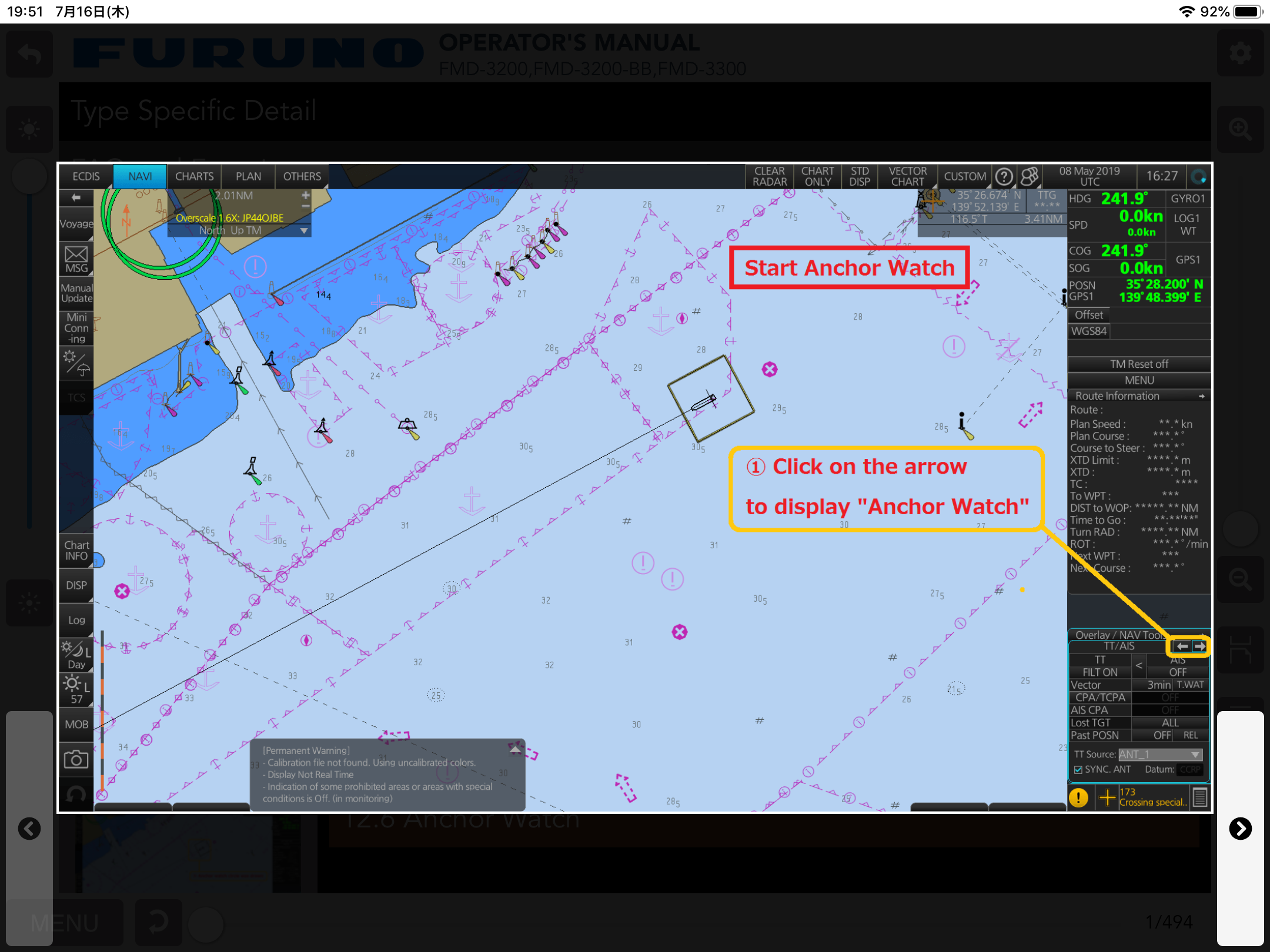
4.Screen selection example (enlarged)
3.Check the operation from the training content for each model (Type Specific Mode)
If you select the field of training by model, the classified operation items will be displayed, and if you select the desired operation from that item, you will move to the display selection screen of the manual related to the ECDIS screen image as in Scenario Mode. If you select the ECDIS screen image, it will be maximized and easier to see, and you can check it while displaying the screen of the next operation / previous operation with the arrow buttons.
Also, if you select the item name of the manual on the selection screen, the corresponding page can be displayed immediately.
-

1.List of training contents by model
-

2.Expand by drilling down and select an operation
-

3.Select the manual or screen you want to display
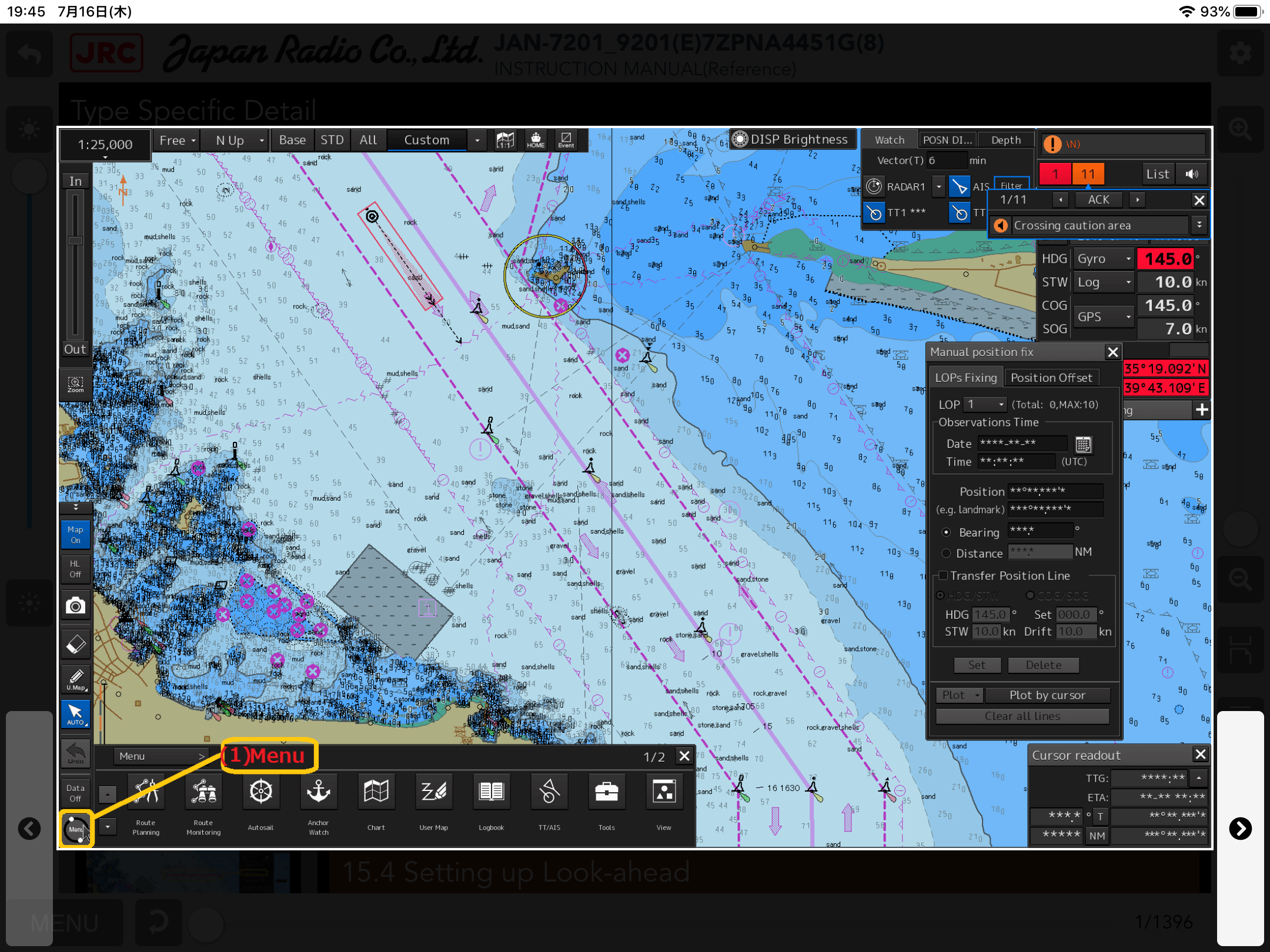
4.Screen selection example (enlarged)
4.Check the operation from the search function of the manual (Keyword Search)
You can use the same function as a general word search. When you enter a word related to the desired operation in the search field and search, the search result is displayed by coloring and emphasizing the corresponding word in the manual. If there are multiple search results, you can press the "NEXT" and "PREV" buttons to check the searched words in order and search for the page of the operation you want to know.
-

1.A search window will appear at the bottom of the screen
-

2.Enter a keyword
-

3.The relevant part is highlighted
-

4.Check the relevant parts in order with [PREV] and [NEXT]
Reference I
Target ECDIS models for this tool
- JAN-7201/9201
- JAN-701B/901B
- FMD-3200、FMD-3200-BB、FMD-3300
- FEA-2107、FEA-2107-BB、FEA-2807
- iPad:iOS12 ~ iOS14
- Android:Android10, Android9.0
- ECDIS manufactured by Japan Radio Co., Ltd.:
- ECDIS manufactured by FURUNO Electronic CO., LTD.:
- Environment of tablet devices that use this manual:
Business inquiries
Technical Development Group
+81 44-548-9141